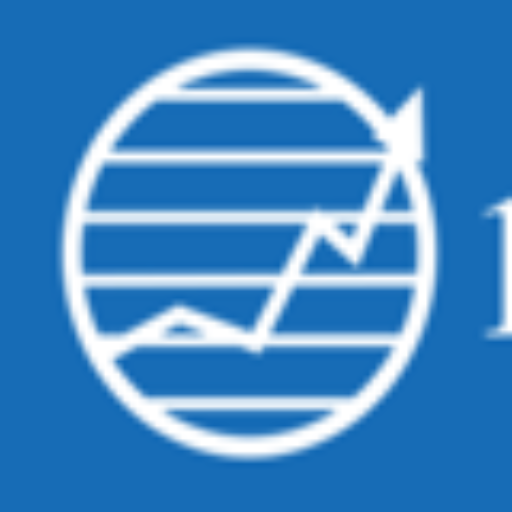If the first 3 digits of your account number are all numbers, follow the instructions below:
- If your account number begins with 3 numbers go to https://www.1db.com.
- Select Login and click on Investor Login.
- Enter your Branch Code (the first 3 digits of your account number).
- Click on the URL that comes up specific to your branch code.
- If you have NOT logged in to your Investor account since 12/09/2022 you will need to verify your email and create a new password for our newly upgraded platform. Please click “Request a Welcome/Repair email” at the bottom of the screen. Follow the prompts in this email to setup your new password. Your username will be your email address.
- If you have already created a new password, you may enter that information on the login screen. You will receive a 4-digit pin code through email or text for security purposes.
- Once logged in, select DOCUMENTS.
- Select the appropriate Account, Document Type, and Date Range.
If your account number starts with 3BW, follow instructions below for Digital Advisor customers:
- If your account number begins with 3BW numbers go to https://www.1db.com.
- Select Login and click on Digital Advisor Login.
- Once logged in, select DOCUMENTS.
- Select the appropriate Account, Document Type and Date Range
For an alternate way to view your account and obtain your tax documents you can setup or use a login on Apex Clearing. Follow the instructions below:
To create an Apex user ID and password
- Click the link or copy and paste it into your browser: https://public-apps.apexclearing.com.
- Click Create User ID in the bottom left corner of the sign in box.
- Please read and follow the instructions on each screen.
- Use the NEXT button not the Enter Key to proceed from screen to screen.
- User ID should be at least 6 alphanumeric characters.
- Password should be at least 8 characters and contain at least one lower case letter, one upper case letter, one number and one special character, !@#$%^&*?.
- You will be asked to provide your account number (enter first 8 digits only without dashes), your social security number without dashes, your email address, one security question, a User ID and a password.
Detailed instructions to create User.
To log in to the Apex system to download your tax document
- Click the link or copy and paste into your browser: https://public-apps.apexclearing.com.
- Enter your username or email address and click Next (If you have not already created a User ID and password, click Create User ID).
- Enter your password and click Sign In.
- Enter the Account Number and click Search.
- On the right-hand side is a Documents drop-down box, select Tax Forms.
- Verify that the Tax Year showing is correct.
- Click on the words Tax Document to view the tax form.
- If you have multiple accounts with the same social security number, you can link them by going to the Apex Online menu, select Add Account and follow the instructions.
Detailed instructions to retrieve tax documents.